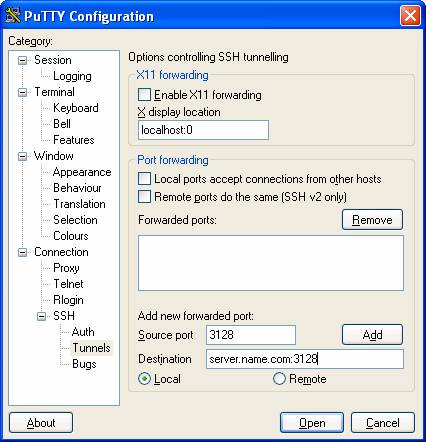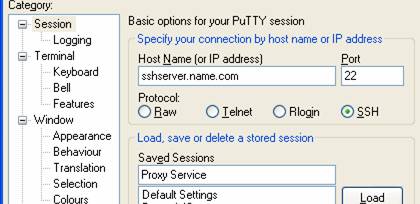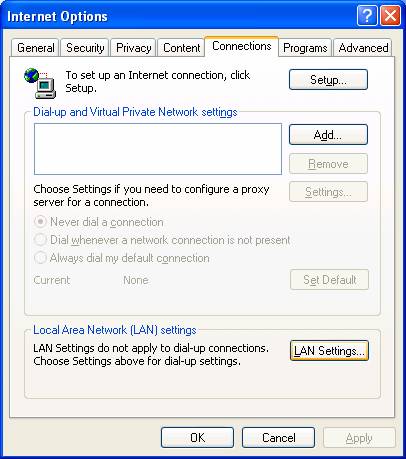|
How-To : Secure Web Browsing
|
| Description : It is not uncommon these days for management to want to monitor what employees are browsing on the web. Often time's management will even force employees to sign an "Acceptable Use of the Internet Policy". How many people really want to have to deal with that? Well, there is a solution to this problem. You setup a secure connection to the outside world, which connects to a proxy. somewhere else on the internet. This provides a secure tunnel for your web traffic. Now, all that management sees is a secure tunnel. but they can't see what's flowing inside it. References :Putty HomePage: http://www.chiark.greenend.org.uk/~sgtatham/putty/ IE Home Page: http://www.microsoft.com/ie Document in Word Format Document in PDF Format
|
| Procedure : You will need the following from a friend. 1. A server on the internet that you can SSH too. 2. The name of a server running a proxy server, with permissions opened to the above server. You will also need to know the proxy port number. 1. Download the program to create the secure tunnel: http://the.earth.li/~sgtatham/putty/latest/x86/putty.exe 2. Double click on "My Computer" 3. Double click on "C: Drive" 4. Double click on "putty" 5. Right click on "putty.exe" (the file you just downloaded) 6. Select "Create Shortcut" 7. Now drag the shortcut to your desktop (You will need to launch Putty before browsing the web.) 1. In the "Category:" section on the left, expand "Connection" 2. Under "Connection", expand "SSH" 3. Under "SSH", click on "Tunnels" 4. Near the bottom you will see "Source port". In this box you can put any number, but unless you are an experienced user you will want to use the numbers used in our example. We will use "3128". 5. In the "Destination" box, enter the "server.name.com:3128". You will need to substitute server.name.com for the server name of the proxy server, and 3128 for the proxy port number. 6. Select the "Local" button. 7. Now click "Add". 8. Next click on "Session" in the top left. 9. Under "Host Name" enter the server name that is running SSH 10. For "Protocol" make sure to choose "SSH" 11. Finally under "Saved Session" type "Proxy Service" 12. Now click "Save" 13. Now that it is saved, you should be able to double click on "Proxy Service" to connect to the SSH server. You will then be prompted for your username and password you have been provided. 1. Open Internet Explorer 2. Click on "Tools" 3. Click on "Internet Options" 4. Click on the "Connections" tab 5. Click on "LAN Settings" at the bottom. 7. In the Address field type "127.0.0.1" 8. In the Port box type "3128" (or your chosen port from above) 9. Check the box for "Bypass proxy server for local addresses" 10. Click OK 11. Click OK For surfing the web securely, you'll need to do the following before surfing the web (This is likely the first thing you do in the morning. You will probably only have to do this once a day.) 1. Double click on the "Shortcut to Putty" on your desktop 2. Double click on "Proxy Service" 3. Enter username and password 4. Launch Internet Explorer If you wish to test that you have set everything up securely, you can simply try launching Internet Explorer before launching Putty. If it is setup properly, you shouldn't be able to access the internet at all. |
|
Last Modified :
11-14-2003 : Created Document |